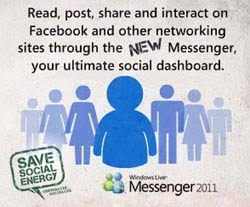 Here we come again. Let's talk about saving social energy. Undoubtedly and honestly speaking, we're spending more and more time each day on social networks. The catch is how do we spend our time and energy more efficiently so that we can balance work, social networking, and other lifestyle requirements effectively?
Here we come again. Let's talk about saving social energy. Undoubtedly and honestly speaking, we're spending more and more time each day on social networks. The catch is how do we spend our time and energy more efficiently so that we can balance work, social networking, and other lifestyle requirements effectively?I'm impressed with Microsoft's Windows Live Messenger 2011. You can read, post, share, and interact on Facebook and other networking sites through this NEW Messenger. They call it -- the ultimate social dashboard. So, I don't have to launch multiple tabs on my web browser to view different streams of my social network feeds. Save the clutter but I still can chatter! :)
******************************
Let's see how to streamline my social networking sites with Windows Live via the Windows Live Messenger interface.
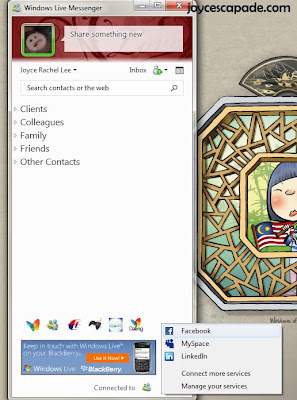 From the screenshot above, you can see that I've upgraded my Windows Live Messenger (WLM) to the 2011 (NEW) version. You can do so by downloading and installing Windows Live Essential 2011 pack.
From the screenshot above, you can see that I've upgraded my Windows Live Messenger (WLM) to the 2011 (NEW) version. You can do so by downloading and installing Windows Live Essential 2011 pack.Note: Kindly ignore the Chinese girl visual on the right. That's not part of the new WLM window but my wallpaper from Reggie Lee's Merdeka theme pack. :)
Then, I've decided to link my Facebook account to my Windows Live account. You can do so my clicking the "Add" button at the bottom right corner of your WLM window.
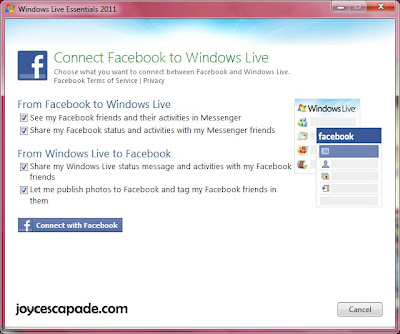 You'll see the prompt to connect Facebook to Windows Live as above. Adjust the settings to suit your preference by checking and/or un-checking the boxes. Once done, click "Connect with Facebook".
You'll see the prompt to connect Facebook to Windows Live as above. Adjust the settings to suit your preference by checking and/or un-checking the boxes. Once done, click "Connect with Facebook".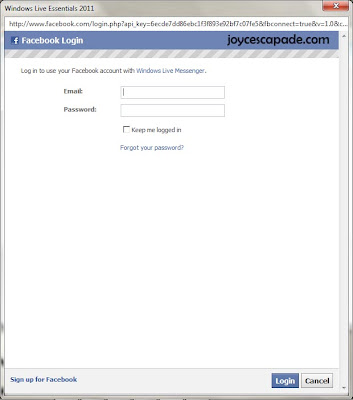 Then, you'll be prompted to log in to your Facebook account once you click "Connect with Facebook", as explained earlier on. Click "Login" to proceed.
Then, you'll be prompted to log in to your Facebook account once you click "Connect with Facebook", as explained earlier on. Click "Login" to proceed.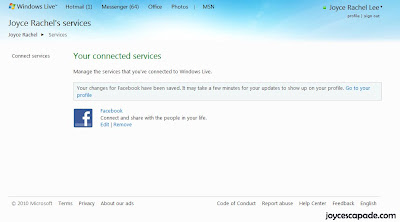 Now, you can see the list of your connected services. At the moment, I'm connected to Facebook. :)
Now, you can see the list of your connected services. At the moment, I'm connected to Facebook. :)******************************
Note: No integration with Twitter yet. Hopefully Microsoft will come up with something to do with Twitter in the near future.
******************************
Visit Windows Live Essentials 2011 for download.
By the way, do visit savesocialenergy.com or facebook.com/savesocialenergy for more information about saving social energy.
******************************
Update:
Click here to view the compilation of my Save Social Energy posts.
A good article to read:
Integrate your existing Social networks with the new Windows Live Messenger


























No comments